 |
 |
|
Site Links |
 |
 |
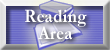 |
 |
Migration Master Premium - Screenshots
Complete ApplicationXtender exporting from hundreds or hundreds of thousands of documents.
When you first startup Migration Master Premium, you will be shown a list of any saved export definitions. If there is none saved, you will not see this screen.
The first step in configuring a new export process is to select the Source Model.
After you choose your Source, your next step is to select your Export Model.
You will be able to run any number (up to 64) image enhancment\conversion rules to your documents. You can also set the order in which these enhancements run..
When creating enhancement rules, there have been many features added, including the ability to better determine what files are going to get processed, and using Human Friendly values for things such as TIFF Tag IDs and Compression values.
Naming of the exported document files can contain up to 64 parts. Each part representing a field, a fixed value, date\time stamp, and more. You can pad these values and provide custom format strings to better format the file name of the exported documents.
Not only can you do this with the File naming, but you also have a huge number of options when it comes to creating any Sub Folders.
Easily convert to images to OCR text, or use an Image Printer to convertion non-image files to standard image formats.
You can choose any number of fields, both from the Source and from the Export models. You may arrange these fields in any order you want, do custom formatting, trimming and padding.
You can easily update fields in your Source system with fields from your Export system. Along with this, there is options to update your source system with date\time values of when the documents where exported.
You can search off any field your source system will allow you. This may include using Range or List searches and Wild Cards.
Export History allows you to store what documents you have processed. This will allow you to later skip these documents, or re-export them if anything changes to them..